Thank you for choosing our theme. This article is intended to help you get started creating your site, In this document we mainly will cover the installation and use of this theme. If you have any questions that are beyond the scope of this help file, please feel free to email us via our user page contact form here
Install the WordPress #
Please go to http://wordpress.org and download the current version of WordPress. For information on how to install a WordPress, please see the WordPress codex page https://wordpress.org/support/article/how-to-install-wordpress/.
If you are new to WordPress, Check these links below to get started
Install the theme #
When you are ready to install a theme, you must first upload the theme to your WordPress directory. There are two ways you can install the theme:
1. Installing using the WordPress theme installer
- From the dashboard go to Appearance > Themes;
- Click on “Add New”;
- Click on “Upload Theme”;
- Click on “Choose File” and select the theme zip file;
- Click on “Install Now”.
2. Installing via FTP
By using any FTP program of your choice you can upload the non-zipped folder to the /wp-content/themes/ folder on your server.
- Download the Theme archive and extract the files;
- Use an FTP client to access your hosting server;
- Unzip the theme zip file, upload its contents to server folder /wp-content/themes
Theme activation #
Once you have uploaded the theme, you need to active it.
- From the dashboard go to Appearance > Themes;
- Activate your chosen theme.
Install the required plugins #
After you activated the theme, you will get notification says about what plugins you need install.
Note: These plugins need WordPress 5.0 or higher and make sure using the Gutenberg Block Editor, If you have installed the Classic Editor, disable or remove it.
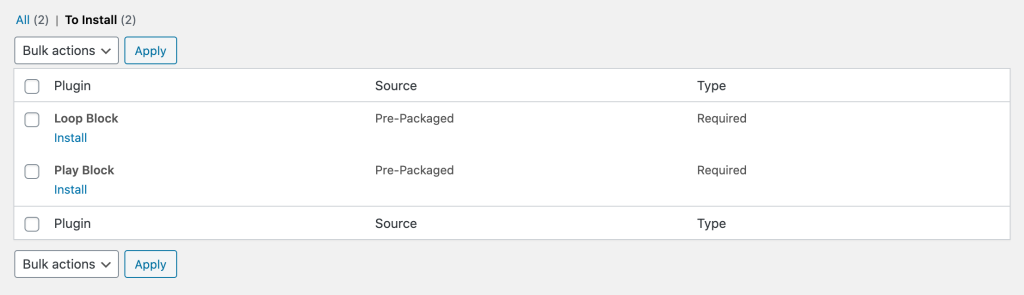
Click on the “Begin installing plugins” link to begin the installation.
Once you install the plugins, please return to the plugins list, and activate it. That’s it, you should be good to go.
Import demo data #
Import the demo data for quick start using the theme.
Install the WordPress importer to import posts, pages, comments, custom fields, categories, and tags from a WordPress export file.
Follow these steps:
- Go to “Settings > General” to fill the purchase code.
- Click the “Import Demo Data” button
- Wait to finish the import